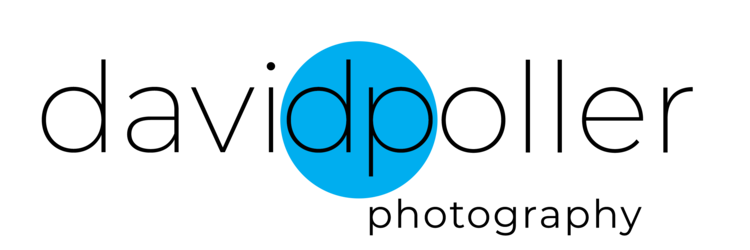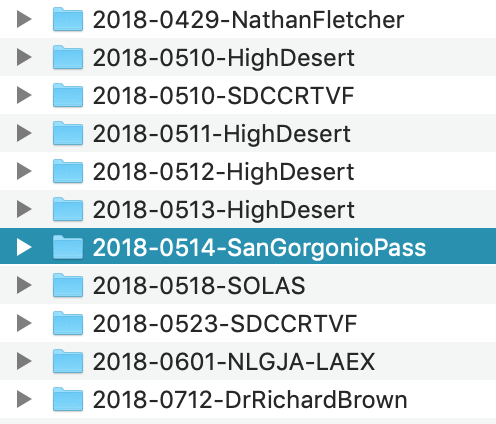Each year the San Diego Association of Black Journalists (the local chapter of the NABJ) provides a daylong boot camp for college-level journalism students. Known as Pro For A Day, the event includes classroom instruction and one-on-one discussions between professionals and students, as well as a mock press conference for them to cover.
Students specializing in reporting, broadcast, social media and photojournalism cover the event and produce their finished work on deadline. Well, usually on deadline. Not always on deadline. They try to make deadline.
I have mentored the photo students for most of the Pro For A Day events since they began, an opportunity that is always challenging and rewarding. Working with students who are just starting their photojournalism studies - often preparing photos on deadline for the first time - gives me a chance to go over the basics with them. And returning to the basics is always a great idea.
I begin by telling them that they are not just there to cover the mock press conference, with its fake names and made-up storyline, but to cover Pro For A Day itself. It’s all fair game. While other students wait for midday to report on the press conference and get quotes, or learn to incorporate B-roll, SOTs and stand-ups to their broadcast package after the press conference, the photojournalists have been busy shooting photos throughout the day, starting with the classroom work.
Which, admittedly, is not too visually exciting.
But they work it, looking for a good angle.
Then comes the presser. Every year the SDABJ comes up with a newsworthy topic for the students. This year, the story centered around federal agents coming onto the campus of a fictitious university and making arrests.
As I told the photo students, the reporters can write from the made-up story they are told during the press conference, and use the quotes from pros pretending to be school administrators, students and others. The broadcast students even had fake B-roll prepared for them ahead of time. But the photo students can’t take pictures of something that didn’t happen. So covering the press conference is part of the day for them.
That includes everything there. Their fellow students. Pretend hecklers.
Afterwards they had a quick lunch and we adjourned to Southwestern College’s photo lab, where the students used Adobe Bridge and Lightroom to edit their photos and prepare no more than 10 each for online galleries, on deadline.
We had almost two and a half hours in the lab, but it still wasn’t quite enough for students who aren’t used to doing all those tasks on deadline - importing and then batch renaming, adding metadata and selecting their images before doing color correction and cropping. But this team did great, and we had their photos to show at the end of the day.
As much as I hope the students took something away from the event, I learned from how they did as well. So next year, I plan to ask the photo students to bring their own laptops, and download a free trial version of Photo Mechanic ahead of time. The photo lab is about a 5-minute walk from the room being used for the event, and getting set up on the school’s Macs always takes some time, and it eats into their deadline. And having the students use Bridge is an unrealistic approach. Photo Mechanic is the industry standard, and they should learn on that instead of Bridge to edit their photos.
Next year’s Pro For A Day will take place just after the 2020 election. I can’t wait to see what the SDABJ has cooked up for the story scenario then.